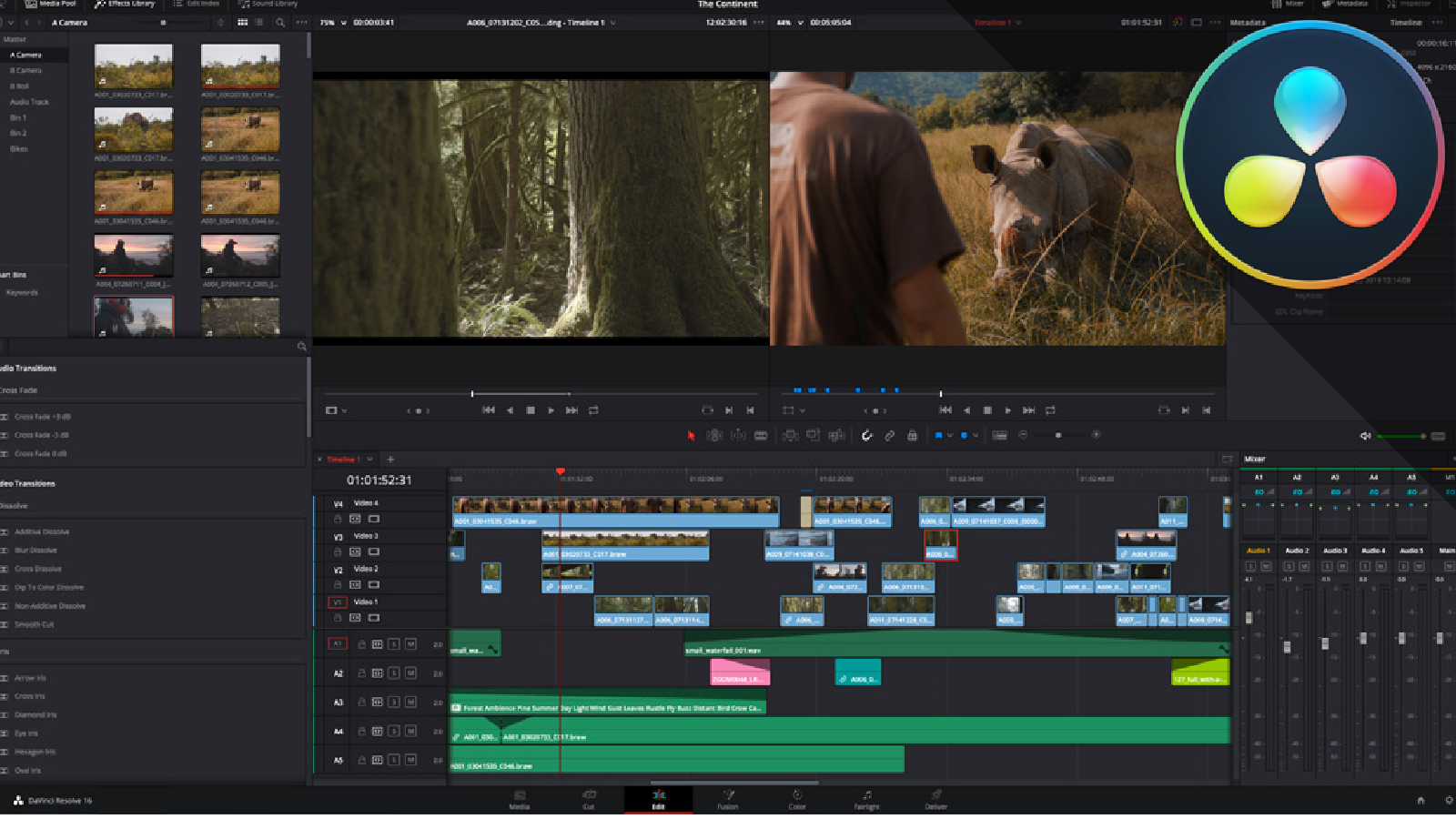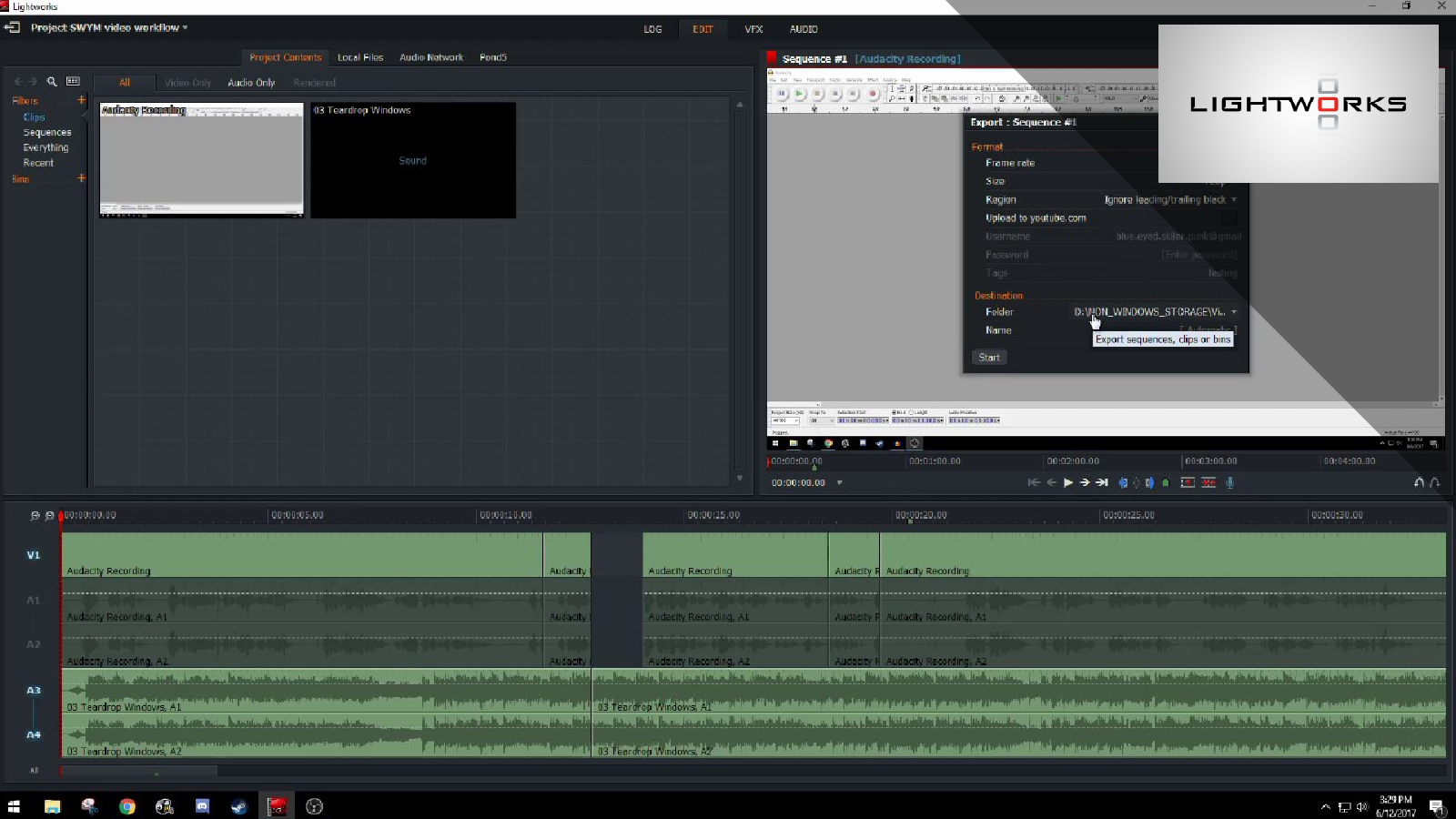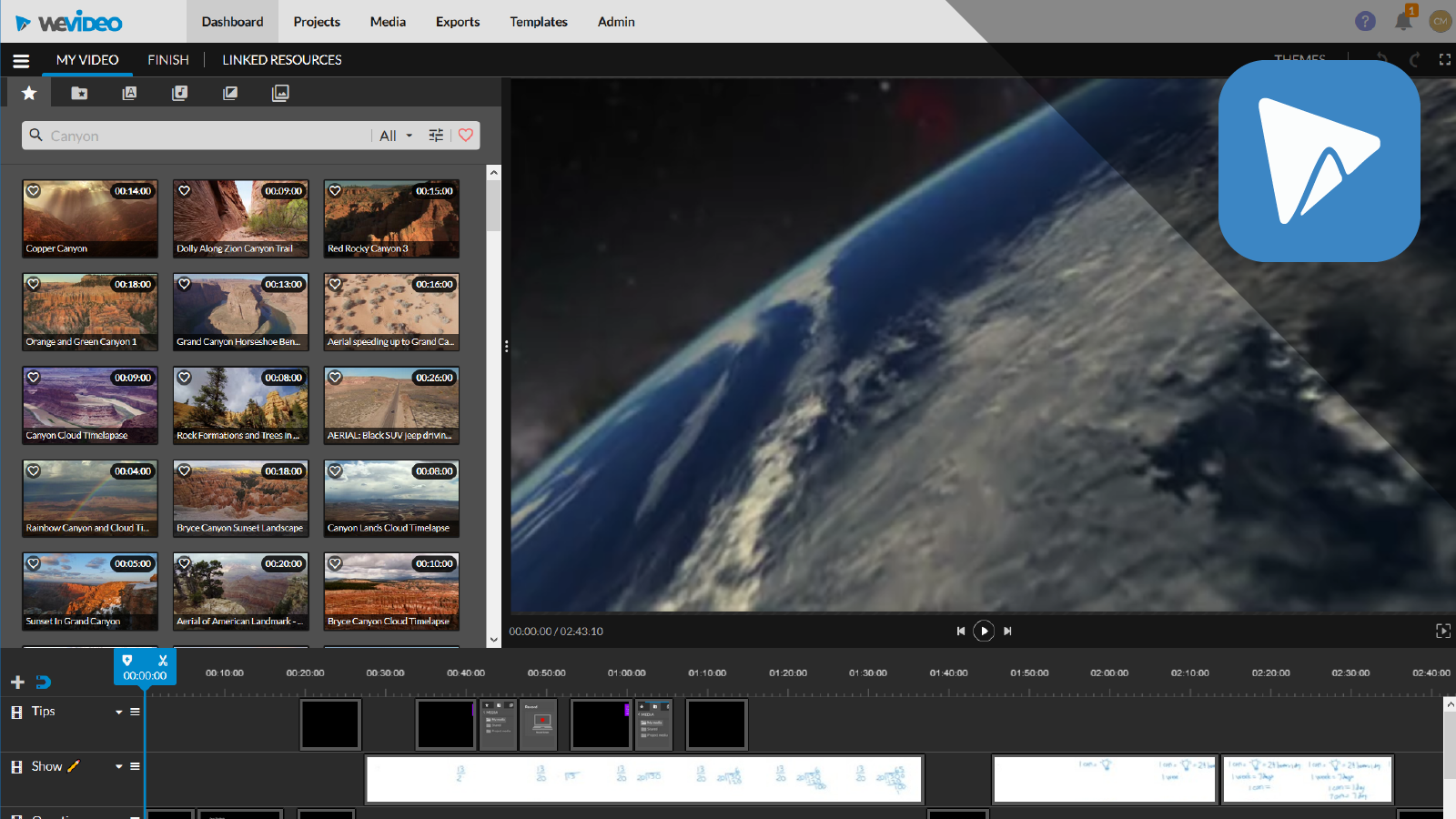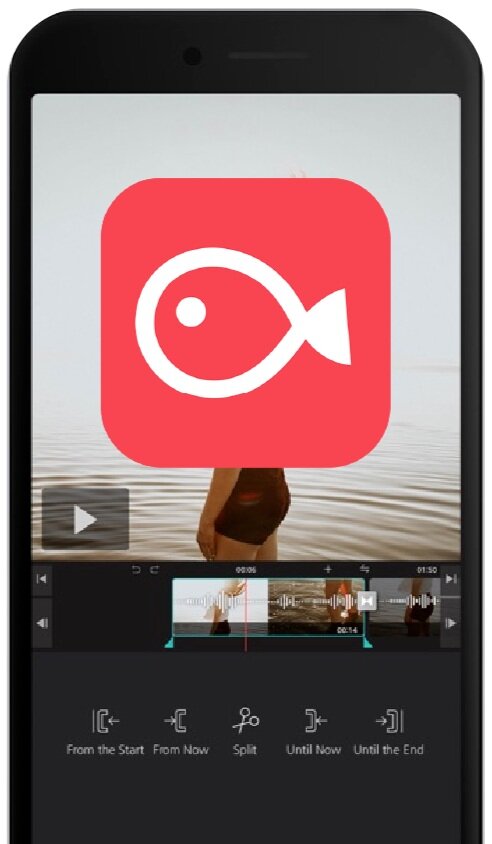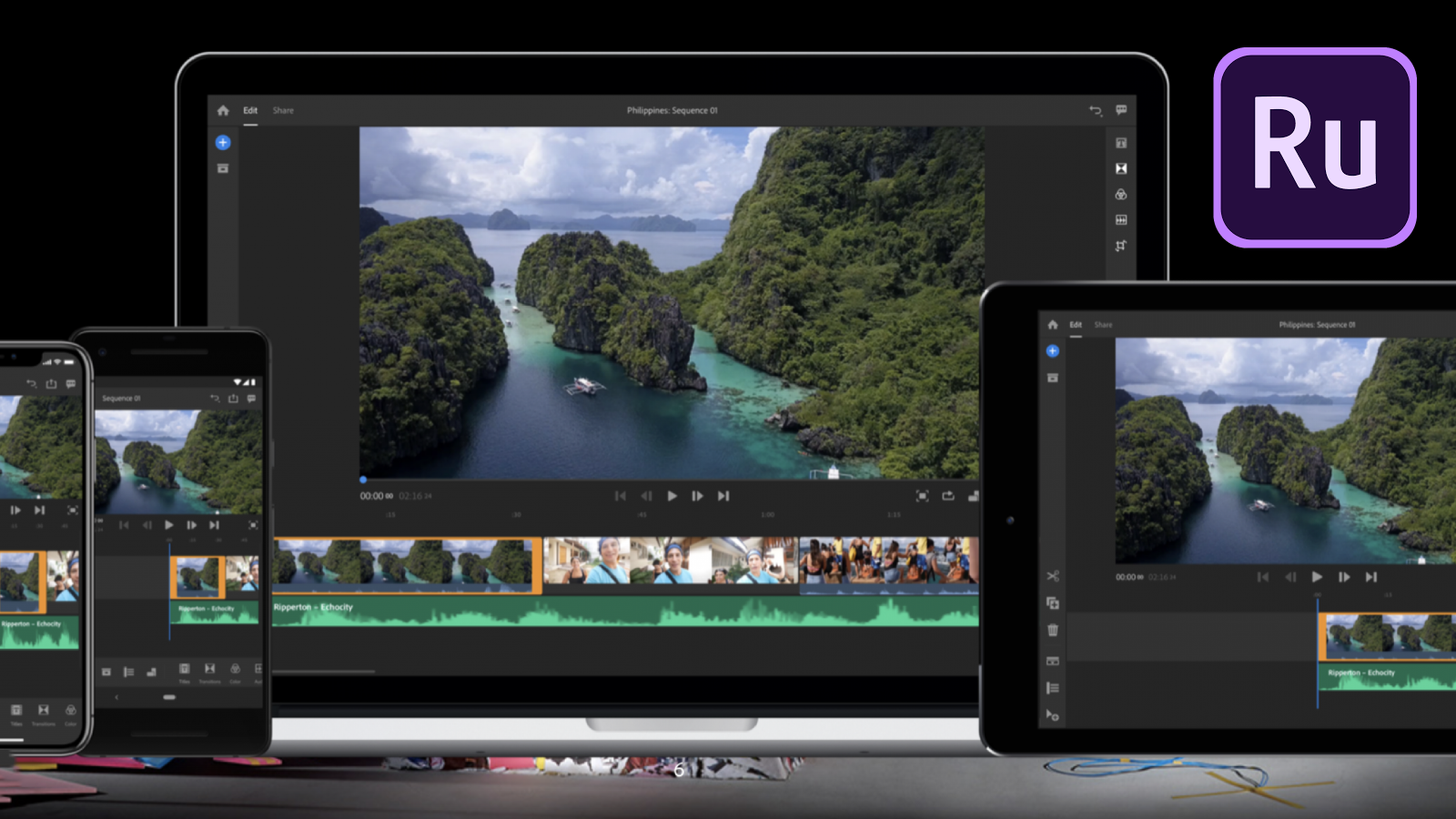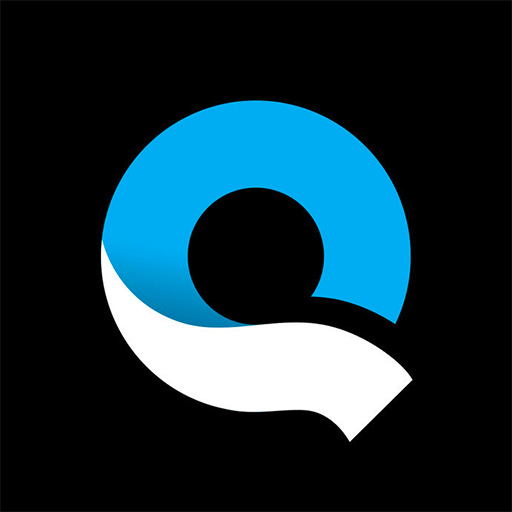Free Video Editing Software for Students
While your school computers might have the same video editing software like the pros, students don’t have the same access at home. Some students don’t even have computers. But that shouldn’t stop you from editing your films and newscasts remotely. We gathered our favorite free video editing programs for your computers and phones.
Desktop
This is one of the best free editors we have used. It started as a color grading tool for production houses, but it has now evolved into a very powerful editor. If your computer can handle it, Davinci Resolve is awesome and offers one of the best video editing experiences. With an easy to navigate interface, strong motion graphics capabilities, and Fairlight audio effects, it is fully packed to finish your project. It is a very powerful program and offers a little breath of fresh air for the editor that is coming from Adobe Premiere Pro. The export time is dramatically reduced compared to other editors. There is a paid version but the free version does more than you could want.
Pros: Clean interface, quick and easy export
Cons: Processing power
Open Shot
Open Shot is an Open Source video editor that the common Linux user has known for years. It is cross platform so you can use it on most computers. You can drag and drop, edit in a timeline, apply complex keyframe animations and video effects, and add titles. With unlimited tracks and the ability to even output your audio waveforms as part of your video, this program packs a powerful punch. The simple user interface makes it fun to use. Guess what? It’s free.
Pros: Open Source, quick-start, great for beginners
Cons: Key-framing difficulty, lack of professional features
Kdenlive
Kdenlive gives you a bit more power than other free programs, and it helps prepares you for your video editing journey. Not only does it have an easy to navigate interface and timeline, but it also gives you LUTs and Proxy clips. This wasn’t initially built to be a pro-level tool, so it is great for beginners and free for anyone. Although there are a myriad of effects, if you are looking for something custom, Kdenlive might not be the wisest option.
Pros: Quick workflow
Cons: Lack of color grading, complex timelines, effects
Blender
Blender has been around for years as a go-to Open Source 3D software. What you might not know is that you can edit, composite, and arrange video in the timeline video editor. There is a bit of a learning curve with Blender, but once you get it, it's like riding a bike. I don’t recommend this for beginners or if you need software to edit in a pinch. Integrating 3D graphics with your video is seamless, but it works very well with just your video footage. There is a very helpful community that provides tutorials, updates, and pretty much anything you need.
Pros: Many tutorials with an awesome community
Cons: Learning curve, knowledge of key-framing
Lightworks
Lightworks offers some wonderful capabilities and it is free. Fun fact: this has been used from some Hollywood blockbusters such as Pulp Fiction, Hugo, and Wolf of Wall Street. It offers a drag and drop interface with timeline editing. Filters are included, and you can quickly color grade your clips. One thing to note is that some features are grayed out in the free version which can place hiccups in your workflow and delay your project.
Pros: Many tutorials, quick and easy, good for beginners
Cons: 720p limitation to export
ShotCut
This Open Source video editor is free to use for all platforms and is updated monthly. The interface is customizable and is just like any other non-linear editing software. It features intuitive editing with professional effects, color corrections, easy fade transitions, filters, and titles. You can correct audio levels and apply valuable audio effects to give your production a professional sounding and looking quality.
Pros: Open Source, unlimited layers, professional editing capabilities
Cons: -
Browser
Veed makes video editing simple all within your browser. Edit awesome videos, add subtitles and quickly post to grow your audience. You can collaborate on projects with another student or as a team. The interface is minimal, easy to navigate, and becomes second nature in no time. Use Veed’s editing tools to add filters, subtitles, trim clips, draw on your video, crop, add text, and a progress bar. You can even auto transcribe which makes this a powerful tool. The added benefit of having all your files in one place online means that you can create brand consistency while staying organized with no physical file storage of your own. They offer great community support and their team is there to help if you have any questions.
Veed offers a free plan because the London-based startup believes that easy-to-use video editing should be available to everyone. Veed’s servers run on 100% Renewable Energy, so you don't have to worry about environmental impact.
Pros: subtitling, editing, auto transcribe, community and team support, collaboration
Cons: Internet connection needed, advanced tools locked to paid version
WeVideo
WeVideo is a browser oriented solution for editing your videos. All the heavy lifting is done on their end on their servers. This is a great collaborative tool. The online workflow is a massive benefit when working with your team with features like sharing timelines, projects, and easy integration of online storage. It offers a complete solution for high-quality video editing and exporting all online. Although it doesn’t have all the capabilities of other programs, it does have amazing green screen effects and other special effects. The biggest advantage is that you can do a screen capture which is great for students and teachers alike. Although you need a high-speed internet connection, Wevideo has found workarounds to make it easy on you. You can start to edit videos even before they have finished uploading.
Pros: Custom motion title graphics, quick renders with remote servers
Cons: High-speed internet connection is needed, color correction is lacking, playback is low res
Clipchamp
You don’t have to download and install any sort of software with Clipchamp. That means you can use your Mac, Windows, Linux, or Chromebook machine. It is a drag and drop editor used right in your browser. You can add audio tracks, filters, color tweaks, arrange your composition, fade in, and use stock footage. Include easy titles and backgrounds in your video and it exports in a matter of a few minutes. There are many templates that can help speed up your edits and get your project done on time. The basic version is free.
Pros: Browser editor, unlimited video exports
Cons: 480p export quality cap with unpaid version
Mobile
Videoleap
The intuitive design helps drive your creativity. You will spend a while just exploring all the different options this little app has to offer. It is super easy to use and you will be creating videos in no time. It offers easy green screen keying, perfect for adding layers for all the memes you are going to make! It offers a timeline-based editor and you can add many layers using their mixer feature. It is packed with effects, and there are a bunch of text effects that you can animate in and out. There are premium options, but the free version doesn’t limit you. This app allows for voice-overs which makes it very valuable. Although it's mobile, you can work with any aspect ratio.
Pros: Interface, voice overs, green screen, layering
Cons: Some users say there is a glitch in audio and some other bugs
Prism Live Studio
This is perfect to get you up and running quickly. There are sound effects and free music integration provided to you free and in app. It is great for beginners, and you don’t have to worry about having any problems with copyright. You can live stream and edit your videos which sets it apart from the others. There is no watermark either, which makes it awesome.
Pros: Easy interface, live streaming capabilities
Cons: Basic editing and effects
VLLO
This app is a little more advanced, and it has a little bit more of a learning curve. VLLO is great for picture in picture edits, filters, and music. Although it has paid features, you don’t need to pay for the majority of them. Besides, if you wanted something more complex, you would be on a desktop app. One thing to note is that users have said that the export/render will take a bit longer. You can work with any aspect ratio as well.
Pros: Interface
Cons: Long Render Time
Kinemaster
With an intuitive interface, you can quickly make your edits, because you can clearly find what you are looking for. The trim/split makes it easy to split, cut, and move your clips in the timeline. You can add multiple layers, multiple audio tracks, control the playback speed and blend modes. There is great support for your audio, and you can even keyframe it. The color correction is basic, but it will be perfect for the beginner. The downside is that your video will have a watermark and ads, which makes it pretty much unusable unless you pay for it.
Pros: Interface, audio key-framing
Cons: Learning curve, color editing is limited, the free version has a watermark, aspect ratio is locked and cannot be changed once selected
Premiere Rush
This is one of the first cross-platform editors that allows you to edit on the go. This is awesome, because you can start on either your phone or tablet and then end on your desktop or vice versa. It is perfect for content creators with quick transitions, audio filters, but it lacks the ability of speed control of your footage. That is no problem, you can just change it when you get to your desktop. The workflow is easy, and you can edit from anywhere as long as you have an internet connection. You can capture video straight from the app, which is awesome because of the extra lighting control and then you can easily edit it all in one go. The app is free for 3 exports then you need to use your Adobe Master Suite subscription.
Pros: Free up to 3 exports, included in Adobe Master Suite subscription
Cons: Requires internet connection
iMovie
The best part of using this app is that it is very similar to the desktop app. It does all the things that a desktop editor would do as well as offers some pre-set themes and filters. You can mix and match the themes and filters to create a quick and professional video. The app even lets you add in your own music and mute your audio tracks. You can save your videos in 4k and 1080p all on your phone.
Pros: High-quality video, consistent interface with desktop, themes and filters
Cons: iPhone only
Quick
Next is Quick, a - you guessed it - quick and easy video editor from GoPro that allows you to piece short clips together. You can add music and work with templates. The export is seamless with all of your favorite social media platforms. The editing capabilities are minimal and pretty basic but will do much of what you need in a pinch to get your content out.
Pros: Fast and easy
Cons: Limited in ability
Splice
Another video editor from GoPro is Splice, like Quick’s big brother. You can work with your clips in a timeline, trim, add filters, speed control, add effects, and tweak the volume. You can use the integrated selection of music or use your own from your iTunes library. You can edit the video quickly and easily export for your social media or other place.
Pros: Easy interface, integrated music, quick export
Cons: Limited capabilities, lack of customization
By the way, here’s an awesome Intro to Video Editing class by Juni Learning, if you want to improve your craft!