Why Screen Calibration Matters for Photographers
Screen calibration may sound like one of the least exciting parts of photo editing. But for photographers, it can mean the difference between a good shot and a great one. Through the use of color management, you can make sure that every image looks just as you intended, no matter where it’s viewed or on what.
Not sure how to get started or what screen calibration actually means? Here’s the lowdown on why you need to calibrate your screen, and how to do it.
Why is Screen Calibration Necessary?
It’s frustrating when you’ve painstakingly edited an image to look just right, only to post it and then see that it looks washed out or dark on another screen. Not all screens have the same color balance, so when you post an image online, it’s going to look slightly different for everyone who sees it.
These color shifts can, of course, also affect the printed version of an image. If you’re using an uncalibrated screen, don’t get a surprise when images differ wildly when printed or viewed on another screen.
Besides their default profile, the color, contrast, and black and white levels of a screen shift with age. The only way to ensure that images are at least color accurate and standardized is to calibrate your screen and make sure you have the best color representation and brightness that you can.
What is Screen Calibration?
Assuming that you set your camera’s white balance and exposure correctly, the key factor that needs consideration in your editing process is the color accuracy of your display.
Windows and Mac have calibration tools built-in but we don’t suggest using them.
Using the built-in tools is fine for making subjectively enjoyable changes to the look of your screen. But you’re not going to get an accurate color profile out of them. If anything, you’ll make things worse. The same goes for purely software-based calibrators you can find online.
The best way to ensure your display is accurate is by using a colorimeter, which is a small device that hangs in front of your screen and measures the colors displayed. There are many options to choose from on the market, and some high-end monitors come with one pre-packaged.
One of the fastest and most accurate of these devices is the SpyderX from Datacolor. Another good option to check out is the i1Display Pro from Xrite. Additionally, DisplayCal is a highly recommended software for getting consistent color profiles (meaning multiple displays will all look the same) and it works with both the SpyderX and i1Display Pro.
Using a colorimeter with their corresponding software is quite easy, and the software will quickly guide you through the process.
All you need to do is follow the prompts and make sure you mark off the pre-calibration checklist before calibrating. You’ll also need to make sure you place the colorimeter device in the right place over the screen.
The best part is the speed at which they work. Some devices can take as little as 2 minutes to create a balanced new color profile.
When Does Screen Calibration Matter?
Color accuracy only really matters if you’re working professionally, though it can make a difference in anyone’s life.
For example, when online shopping, most products will state that the color may differ slightly. This is because they are preempting the fact that you most likely haven’t calibrated your monitor, or the image’s color is already unbalanced. These are a few cases where calibration is absolutely necessary:
As a professional photographer, it’s important that your images look absolutely perfect, especially when printed.
If you’re collaborating with others—a group of designers, for example—you all need to be working with the same colors to get the best results.
Your images are printed for professional use.
Essentially, if you’re getting paid for your work, then having an accurate color balance is a must.
When Is Screen Calibration Unnecessary?
Calibration doesn’t matter unless you’re spending a lot of time in Photoshop or Lightroom editing your images. Calibration allows you to edit images with confidence, knowing that they’ll print exactly how you see them on your screen.
Calibration can’t fix bad photos, so if your images aren’t looking how you want them to, you need to work on your photography skills.
Similarly, it’s not going to help much if you’re using a cheap monitor or TV screen to do your work, as these are simply not capable of displaying colors accurately. The same goes for laptop screens. While there are some high-end laptops that can work well, in most cases, you will need an external monitor.
Other Factors That Affect Your Color Accuracy
Screen Brightness – While calibrating your monitor using a colorimeter will certainly get you a good color balance, your screen brightness can also play a role in distorting the true color of an image. Getting your screen brightness should really be the first step in calibration (before using a colorimeter).
Room Color – The color and brightness of the walls in your room can cast a color on your screen and influence the accuracy of your display. The best color for an editing room or background (which you can change in the Lightroom preferences) is a neutral medium gray. If, however, you’ve done your calibration in that room, then your color balance should be correct.
Light Intensity – The color and brightness of lighting in the room where you edit will affect the look of your images. If you edit at night and then look at it in the daylight, you’re likely to see a difference.
Light Source – When processing images, you don’t want there to be light shining onto the screen. A window behind the screen or behind your back is going to ruin your color-accurate perception. The ideal spot for a light source, like a window, is to the side of the computer screen.
Making Color Count
If you’re a professional photographer working with images, screen calibration is absolutely essential if you want to get the best color presentation possible. It’ll ensure that your images look their best, even if they’re viewed on uncalibrated screens. It may cost you a bit, but with that aside, the process is simple and extremely worthwhile.
Meet the Author: Carmen Docampo
With a background in photo editing and as a hobby photographer, Carmen writes for various photography outlets. She spends her free time enjoying the outdoors and discovering new hiking trails.



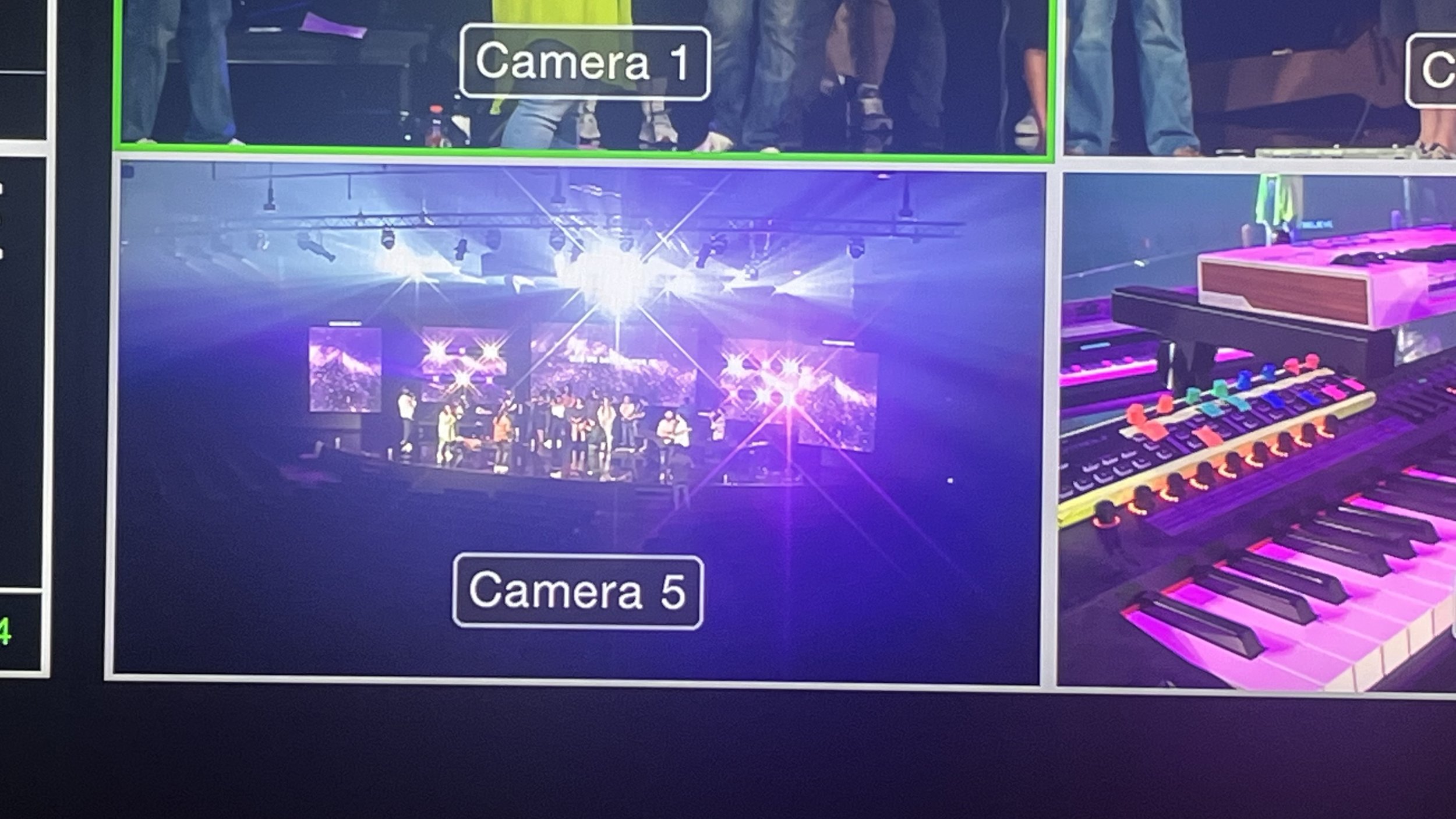



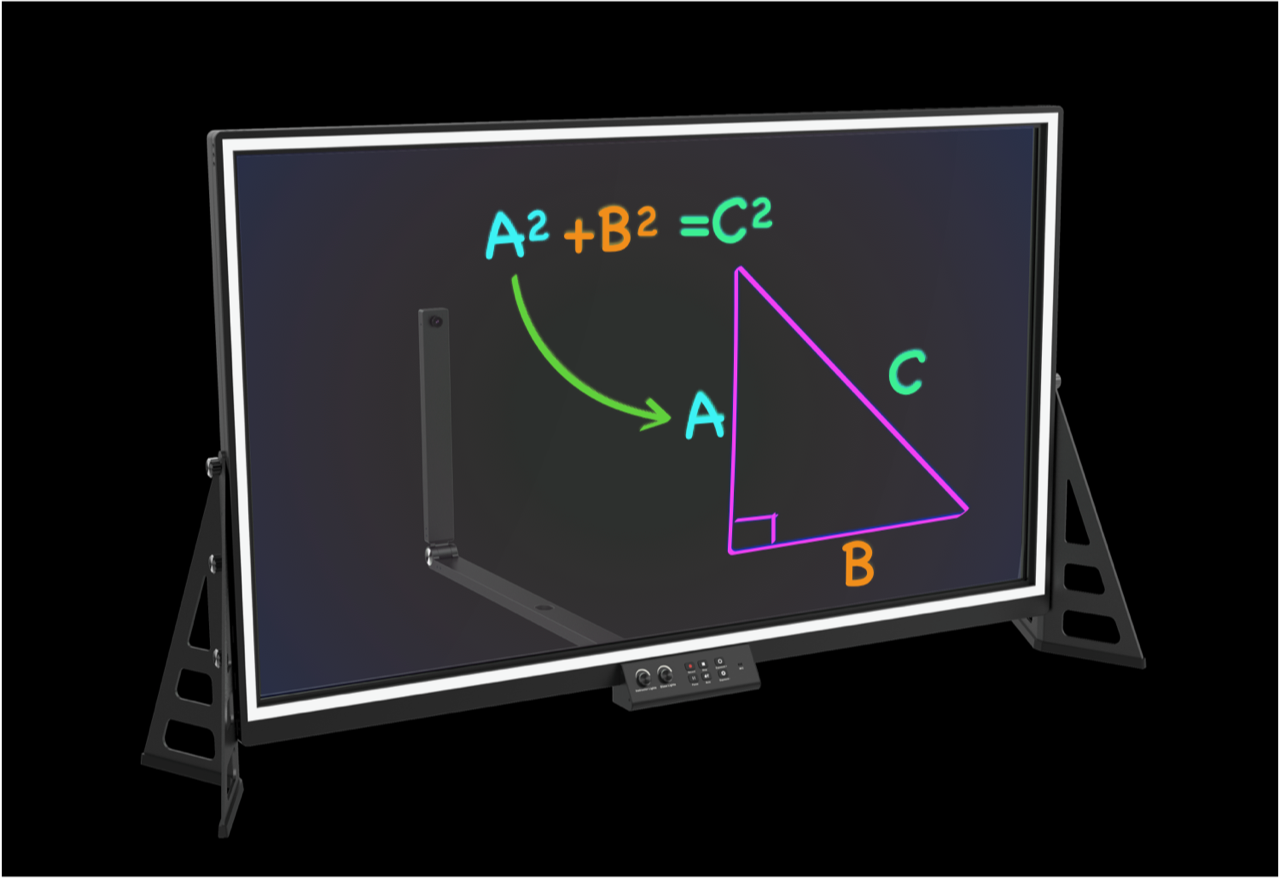



Explore the hands-on experience of using two PTZ cameras - the Newtek UHDPTX and Aida PTZ-NDI-X18B - in an NDI video production workflow. Understand their strengths, quirks, and suitable use-cases from real-life scenarios in an educational setting. Discover why the most expensive camera isn't always the best fit and how to choose the right PTZ camera for your specific needs.