Formatting a Two-Column Script in Google Docs: A Step-by-Step Guide
Introduction
Google Docs has become a popular tool for collaborative writing and document creation. While it offers a versatile platform for various types of documents, formatting a two-column script, also known as an AV script, requires specific considerations. In this article, we will provide a step-by-step guide on how to format a two-column script in Google Docs, ensuring clarity and professionalism in your scriptwriting process.
Learning to use Google Docs can save you time and money
Step 1: Setting up Margins and Fonts
1. Open Google Docs and create a new document.
2. Click on "File" in the menu bar and select "Page Setup."
3. In the Page Setup dialog box, set the margins to one inch on each edge of the page.
4. Choose the appropriate font for your script. Courier New 12 point is a popular choice for AV scripts due to its fixed-width and traditional typewriter aesthetics.
A traditional AV script is going to keep your crew on track throughout the production
Step 2: Creating the Two-Column Structure
1. Position the cursor at the top left corner of the document.
2. Click on "Insert" in the menu bar and select "Table."
3. Choose a 2x1 table to create two equal-sized columns.
4. Adjust the width of the columns by hovering over the vertical line between them until the cursor changes to a double-sided arrow. Click and drag to resize the columns evenly.
Step 3: Adding Headers
1. Position the cursor in the top right corner of the first cell in the first row.
2. Type the desired header information, such as page numbers or additional details required by the client.
3. To maintain consistency, you can copy the header to subsequent pages using the "Edit" menu and selecting "Copy" and "Paste."
Step 4: Formatting Column Labels
1. Place the cursor in the first cell of the first row in the left column.
2. Type "VIDEO" as the column label.
3. Repeat the process in the first cell of the right column, entering "AUDIO" as the column label.
4. To maintain clarity, consider formatting the labels in bold or using underline formatting if desired.
Step 5: Dividing Line
Since Google Docs aligns the columns automatically, a dividing line is unnecessary in this digital format. It is recommended to omit the dividing line, as it may disrupt the streamlined appearance of the script.
Step 6: Capitalization and Formatting
1. Follow the convention of capitalizing every word that is not spoken in the video column, including character names, music, and sound effects.
2. Write dialogue in regular upper- and lowercase letters (down style) for better readability by performers.
3. Use single or double spacing as per your preference and production requirements, ensuring consistency throughout the script.
4. Use additional formatting tools such as bold or italics to emphasize certain elements or actions, enhancing clarity and visual appeal.
Conclusion
Formatting a two-column script in Google Docs can be achieved by following these step-by-step instructions. With the flexibility and collaboration features offered by Google Docs, scriptwriters can create professional AV scripts while maintaining clarity and consistency. Harness the power of this versatile platform to streamline your scriptwriting process and bring your creative vision to life.
If you want more information on how and why to use two-column, split-page scripts, click this link to access a previous article on the topic.



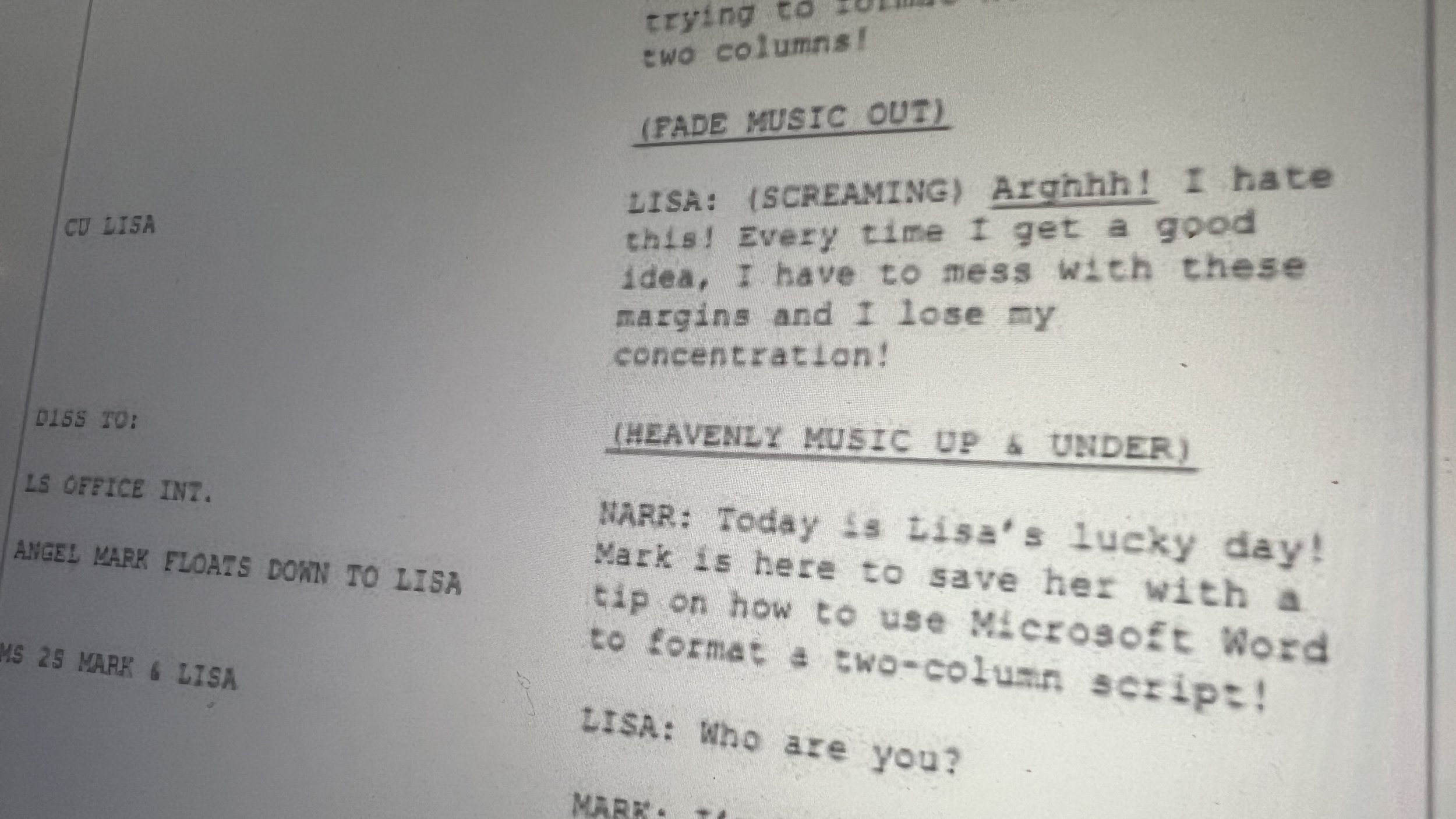



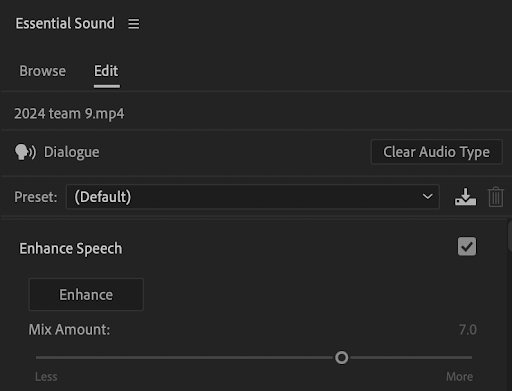


As summer winds down, the familiar rhythm of a new school year approaches. For educators like James Peach, the weeks leading up to students' return aren't just about shuffling papers; they're a strategic dance of preparation, aiming to ignite inspiration and cultivate self-sufficiency.